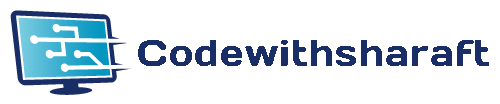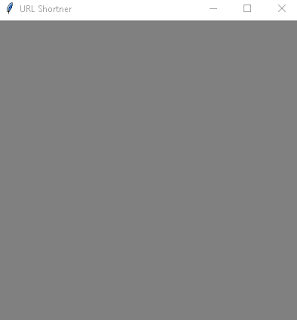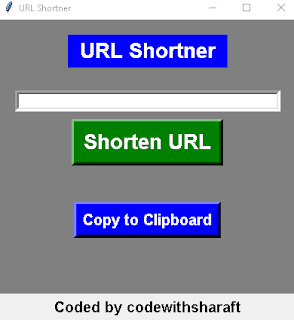ASSLAM.U.ALIKUM
Introduction:
In this article, we will explore how to develop a URL shortener using Python and Tkinter. URL shorteners have become popular for their ability to convert long and complex URLs into shorter and more manageable ones. We will leverage the power of the pyshorteners library and the convenience of the clipboard library to create a user-friendly GUI application.
Important libraries :
- Tkinter
- pyshorteners
- clipboard
Creating a simple GUI:
output
Add labels, frames, and buttons in GUI:
output:
Functions :
The complete code:
Code explanation:
- The code starts by importing the necessary modules: tkinter, pyshorteners, and clipboard.
- Two functions are defined: func_1() and func_2(). These functions will be called when the corresponding buttons are clicked.
- func_1() is responsible for obtaining the original URL entered by the user. It checks if the URL is empty and, if so, updates the label_2 label with a message asking the user to enter a URL.
- If a URL is entered, the pyshorteners.Shortener() class is instantiated, and the tinyurl.short() method is used to shorten the original URL. The shortened URL is then displayed in the label_2 label by updating its text.
- In case there is an exception during the URL shortening process, such as a ShorteningErrorException, the except block is executed. It updates the label_2 label with an error message indicating that the URL shortening has failed.
- func_2() retrieves the shortened URL from the label_2 label by extracting the URL text and removing the "Shortened URL: " prefix. The clipboard.copy() function is used to copy the shortened URL to the clipboard. Additionally, it updates the text of button_2 to indicate that the URL has been copied.
- The tk.Tk() function is called to create the main window of the GUI. Its geometry, size limits, title, and background color are set accordingly.
- Various GUI elements such as labels, entry fields, and buttons are created using the tk.Label(), tk.Entry(), and tk.Button() functions, respectively. These elements are configured with appropriate text, fonts, colors, and event handlers.
- The GUI elements are packed into the window using the pack() method, specifying their positioning and spacing.
- Finally, the window.mainloop() function is called to start the event loop, allowing the GUI to be displayed and respond to user interactions. The program continues to run until the user closes the window.
Overall, this code provides a functional URL shortener with a simple and intuitive GUI, making it easy for users to enter a URL, shorten it, and copy the shortened URL to the clipboard with just a few clicks.
Conclusion:
Building a URL shortener with a Tkinter GUI provides a convenient way for users to quickly generate shortened URLs for sharing or saving. By leveraging the pyshorteners library, we can easily integrate URL shortening functionality into our application. The addition of the clipboard library enhances the user experience by allowing them to copy the shortened URL with a single click. This article serves as a starting point for creating more advanced URL shortening applications with additional features and customization options. With Tkinter's simplicity and the capabilities of Python libraries, the possibilities for expanding this application are endless.