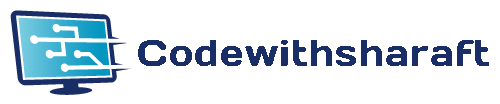ASSLAM.U.ALIKUM
Introduction:
QR codes have become ubiquitous in our digital world, serving as a quick and convenient way to share information. In this article, we will explore how to create a QR code generator using the Python programming language and Tkinter, a popular GUI toolkit. This QR code generator application will allow users to input data and generate QR codes that can be saved as image files. Let's dive into the code and explore its functionality.
Libraries and modules that we are going to use:
Creating a simple GUI:
output:
Adding labels, frames, and buttons in our GUI:
output:
Defining functions that we are going to use :
Below is the complete code :
output:
Code explanation:
The code begins by importing the necessary libraries, including qrcode for generating QR codes and tkinter for building the GUI. The filedialog module from tkinter is also imported to enable file selection for saving the generated QR code.
QR Code Generation Function:
The generate_qr_code() function takes two parameters: data and filename. It utilizes the qrcode module to create a QR code object with specified parameters such as version, error correction, box size, and border. The function adds the input data to the QR code object, makes it fit within the designated size, and then generates the QR code image with customizable fill and background colors. Finally, the function saves the QR code image using the provided filename.
User Interface and Event Handling:
The code defines the func_1() function, which is invoked when the "Generate QR Code" button is clicked. It retrieves the data entered by the user and prompts them to select a location to save the QR code image. If a valid filename is selected, the function calls the generate_qr_code() function to generate and save the QR code image. Appropriate messages are displayed in the GUI to indicate the success or failure of the image creation process.
Creating the GUI:
The code sets up the Tkinter GUI by creating a master window, setting its size, and defining a title. It also configures the background color of the window. Various labels and buttons are created using Tkinter's Label and Button classes, with customized font, color, and style settings. The data_entry widget is used to allow the user to input data. The func_1() function is linked to the "Generate QR Code" button through the command parameter.
Conclusion:
In this article, we explored how to create a QR code generator using Python and Tkinter. The application allows users to input data, generate QR codes, and save them as image files. This QR code generator can be a handy tool for a variety of applications, including sharing URLs, contact information, or any other data that can be represented in a QR code format. Feel free to customize the GUI further, add error handling, or incorporate additional features to enhance the functionality of the application